How to install Freedom Web Filter for Mac
-
Before downloading and installing the filter, make sure that cookies are enabled and turn off any antivirus programs your computer is running.
-
Click on My Account and then Download Freedom Web Filter. Click on the Mac OS download link on this page to download the software.
-
Once downloaded, open the file. You should then see an icon appear in Finder. Right click on the file and click Open. Depending on your version of Mac OS, you may then be prompted with an option to Open or Cancel. Click Open.
-
Follow the on screen instructions for installation. You can leave everything with the default value.
-
When the installation is complete, you do not need to reboot. Simply eject the download icon in Finder, open your browser, and you should be prompted for the first time login page. Enter your Freedom Web Filter username and password to activate your filter.
-
After you have installed the filter, please be sure to clear your browsers cache to remove any temporary internet files that have been stored on your hard drive so that they will be filtered in the future. Click here for instructions on how to clear your browser’s cache.