Profiles
Why is there a parent profile when I first install the filter?
What are time restrictions and how do I configure them?
How can I select a profile to use automatically when I start my computer?
How do I password protect my profiles?
How do I restrict users from logging out of their profile?
How to create a new profile
Why is there a parent profile when I first install the filter?
-
When the filter is first installed and set up, before anyone using this computer accesses the internet, there must be a filtering profile selected. The Profile will determine what restrictions the filter applies, as well as the level of monitoring and reporting.
-
Upon installation an initial preconfigured profile model is created and applied, which we call the Parent profile. In the profile manager, you can rename this profile and customize any settings to make sure this profile is set to your personal preferences.
What are time restrictions and how do I configure them?
-
The time restrictions feature allows you to block a profile user’s internet access at certain times of the day.
-
Select the profile you would like to add time restrictions to, then select the Time tab. Click on a grid for a particular day and time to block all access to the internet during that period. Be sure your timezone settings are correct for the computer that you desire to have time restrictions on. The time zone settings are located within the Preferences menu tab.
How can I select a profile to use automatically when I start my computer?
-
Login to your Profile Manager.
-
Click on the Preferences tab on the left side of the page.
-
Under Active Profile Settings, select Use this profile on restart, and select which profile you want to use from the dropdown menu.
-
Click Save Changes and upon your next restart, this profile will automatically be used.
-
Note: This setting will have the profile you select start up on every computer on which you have the filter installed.
How do I password protect my profiles?
-
New Profiles
-
When you first make a profile you will see the Password and Confirm boxes to the right of the the New Profile name box.
-
Enter in the password for this profile (remember each profile should have it’s own password). Make sure the No Password box is unchecked. Complete this New profile area then select Add new profile.
-
-
Existing Profiles
-
Go into the Profile Manager and click on the profile you would like to add a password to.
-
Under the General tab you will see a section which says Change password for profile. Uncheck the No Password box, then enter the password you want for this profile in the New Password box, and then type it again in the Confirm Password box.
-
When you are finished, click Save Changes at the top of the page.
-
How do I restrict users from logging out of their profile?
-
In the Preferences menu tab, you can choose to restrict users from logging out of their Profile.
-
In most cases, requiring a password to log into a Profile provides strong enough security. However, the logout options can increase security, should you require it. There are four options available:
-
No password required: Users do not need to enter a password to log out of their current profile. This is the recommended option.
-
Require profile password: To log out of a profile, users or their administrators must enter the same password that was used to login. (If a Profile has the “No password” option enabled for login in the General tab, they do not need a password to log out even if Require Profile Password is selected.)
-
Require Profile Manager password: With this option enabled, users must have their administrator enter the Profile Manager password to leave any Profile.
-
Require this password: To choose a custom logout password that is different from both the profile password and the Profile Manager password, select this option and enter the custom password. Users must enter this password before they can log out of a profile.
-
How to create a new profile
-
In the profile manager, click on New Profile, enter a name for this profile, and an optional description.
-
Enter a password and re-enter it to confirm. Passwords are case sensitive and may contain both letters and numbers. If you want to allow anyone to use this profile without entering a password, select No Password instead.
-
Select the basic filter settings you want for this profile. You can adjust or reset the settings of this profile at any time.
-
Select the picture you want to associate with this profile.
-
Click Add Profile.