Filtering
How do I decide which protocols to block?
How do I know which categories to block?
How do I know what a selecting to block a certain category will filter?
How do I decide which protocols to block?
-
In general, we recommend that you accept the default settings for these protocols. However, there may be changes you want to make, such as the instant messaging and email selections.
-
Instant messaging applications, such as Windows Messenger, allow users to chat between computers. This category does not include web based chat sites and forums. If you also want to block web based chat, select Web Chat/Forums from the Categories tab.
-
Email allows users to send messages and files. If you want to block web-based email, such as Hotmail or Gmail, you must select Web E-mail from the Web Categories.
-
To block or unblock a protocol, select the profile you wish to modify. In Go to the Protocols tab and click which group of protocols to modify.
-
Check the box to block the protocol. Boxes that already have a check mark are currently blocked. If you wish to unblock a protocol simply uncheck the box next to that protocol.
-
For a description of the categories and protocols, place your cursor over each item. The description will appear at the bottom left of your screen.
-
While there are hundreds of file sharing applications available, they generally all use one of the protocols listed. For example, Morpheus and Limewire currently use the Gnutella protocol. If you have a file sharing application you want to block but don’t see it in the list, try searching the web for information about the application and what protocol it uses. Chances are it can be blocked by selecting one of the protocols in the Protocols tab.
How do I know which categories to block?
-
To block certain categories of web content, select the profile you wish to modify then go to to the Categories tab and click an option button on the left to select which type of web categories to modify.
-
For a description of the categories, place your cursor over the item. The description will appear at the bottom left of your screen.
-
Check the box next to each category you wish to block. Boxes that already have a check mark are currently blocked. If you wish to unblock a category simply uncheck the box next to the category.
-
Note: In most cases, starting out with too little filtering is a better choice than too much filtering. Choose the categories that you are certain you want blocked, test the filtering, and then adjust as necessary. This reduces the likelihood of preventing users from accessing acceptable content.
How do I know what a selecting to block a certain category will filter?
Most items in the Profile Manager interface have helpful mouse-over descriptions associated with them. To view a description of the categories, place your cursor over the item. The description will appear at the bottom left of your screen.